Creating short-form videos can be an exhausting process, but with the help of ChatGPT and VEED, you can generate hundreds of videos quickly and easily. In this AI video tutorial, we’ll walk you through the exact process of using ChatGPT to make engaging short-form content in just a few minutes. Let’s get started!
Learn this process by following along with our YouTube video, or follow the steps below…
Get Started with this Simple AI Video Tutorial
Step 1: Access ChatGPT and Find Video GPT by VEED
To kick off the process, you’ll need access to ChatGPT. There are various GPT options available, but for this tutorial, we’re focusing on Video GPT by VEED. Once you’re in ChatGPT, select Video GPT by VEED and start a chat.
Step 2: Provide Initial Video Details
ChatGPT will ask for some initial details about your video. Let’s say you want to create a video about the influence of cats on internet meme culture. You’ll need to answer a few key questions:
- Topic: What is the main focus of your video? (e.g., cats in meme culture)
- Audience: Who is your target audience?
- Mood and tone: Do you want the video to be funny, serious, or educational?
- Length: Specify how long you want the video to be, such as 30-45 seconds.
Fill in these details, and send them through to ChatGPT.
Step 3: Hack: Use YouTube for Research
Now, here’s a neat trick. Instead of manually generating all the video content, you can gather information and examples from YouTube. Here’s how:
- Find Relevant YouTube Videos: Look for videos that discuss topics similar to yours. For our example, search for videos about cats in internet culture.
- Copy the Transcripts: Many YouTube videos come with full transcripts. Copy these transcripts and paste them into ChatGPT.
- Add Extra Content: Repeat this process with a few different videos and even related blog posts or articles. The more data you provide, the more comprehensive the script will be.
For instance, we found an academic article on the history of cats in meme culture and pasted that into ChatGPT as well. Follow us for more AI video tutorial hacks!
Step 4: Generate and Review Your Video Script
Once ChatGPT has the necessary information, it will generate a script for your video. Review the script and make any necessary adjustments. You may want to customize the dialogue or change the tone to better fit your brand’s voice.
Step 5: Add a Call to Action
It’s essential to include a call to action (CTA) in your video to guide viewers on what to do next. Ask ChatGPT to include a CTA in the script, like “Follow us for more content!” or “Subscribe now!”
Step 6: Choose a Voice and Generate the Video
After finalizing the script, it’s time to choose the voice for your video. You can pick from various voice options. In our case, we chose a female voice.
Make sure the integration between ChatGPT and VEED is approved, then let the platform generate the video. Once the script and voiceover are ready, the file will be prepared directly in ChatGPT.
Step 7: Edit in VEED
Click the VEED link generated in ChatGPT to access the video file. VEED is a user-friendly video editing tool similar to CapCut.
Here, you’ll see your script come to life with stock footage, music, and subtitles. It’s fast, but it may require a few tweaks to align the content with your vision.
Step 8: Tweak Stock Footage and Add Visuals
You may notice some stock footage that doesn’t quite fit. For example, our initial video included a lion, which didn’t make sense for our theme. We replaced it with fun cat visuals.
If necessary, download additional relevant content from YouTube using tools like Downer and upload it to VEED. Make sure to trim the clips and adjust them to fit the short-form format (e.g., TikTok or Instagram Reels).
Step 9: Add Engaging Visual Effects and Call to Action
Enhance the final product by incorporating engaging elements such as:
- Green Screen CTA: Add a call to action clip, like “Subscribe,” and remove the green background in VEED.
- Stock Music: VEED provides stock music, even with the free account. Choose a track that matches the tone of your video and trim it to match the video’s length.
Step 10: Review and Export the Video
Now that everything is in place, give the video one final review. Make sure the visuals, voiceover, music, and CTA all align perfectly. Once you’re satisfied with the video, click Export Video to finalize the process.
AI Video Tutorial Conclusion
With this process, you can generate numerous short-form videos in just minutes. Whether you’re repurposing content from YouTube or using academic articles to inform your script, ChatGPT and VEED make it easy to create engaging, high-quality videos. You can use these videos for platforms like TikTok, Instagram, or YouTube Shorts to quickly expand your audience.
Join Tellr for first access to these types of tutorials and exclusive benefits
If you’re ready to level up your content game with AI and video tools, follow this tutorial and start producing viral-ready content today!
This method shows how you can leverage AI to streamline your content creation process, helping you focus on creativity and storytelling. Stay tuned for more tutorials on enhancing your video marketing strategy!